Last Updated At 2020-06-15

The Tableau desktop can be downloaded from the Tableau Desktop site.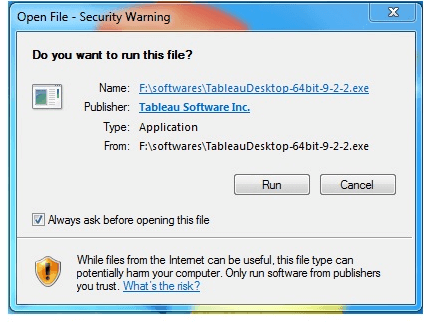
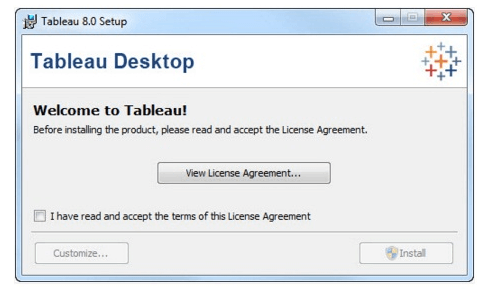 Start Trail:On finishing of installation , the screen prompts with the choice to begin the trial now or later. Begin it now. Likewise if obtained Tableau at that point enter the License key.
Start Trail:On finishing of installation , the screen prompts with the choice to begin the trial now or later. Begin it now. Likewise if obtained Tableau at that point enter the License key. Provide your details :Give name and organization details . At that point Click "Next".
Provide your details :Give name and organization details . At that point Click "Next".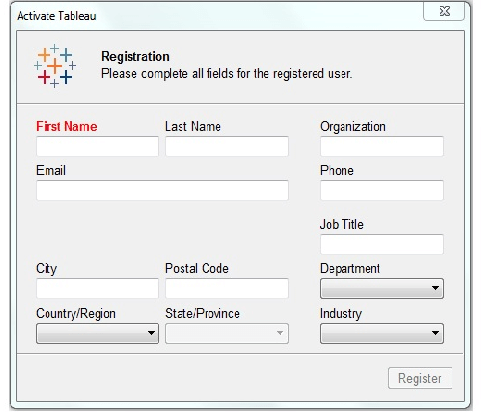 Complete Registration :The registration completion screen appears . click "continue".
Complete Registration :The registration completion screen appears . click "continue". 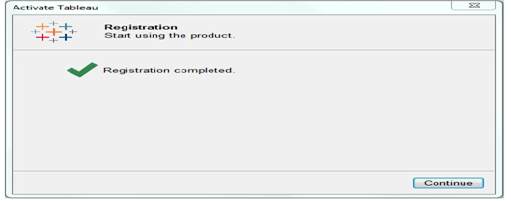

After downloading, the installation is a straight forward process in which license agreement and provide the target folder for installation . The below screen shots describe the whole setup process.
Double tap the Tableau Desktop-64bit-9-2-2.exe will present a screen to allow the installation program to run. Click Run.
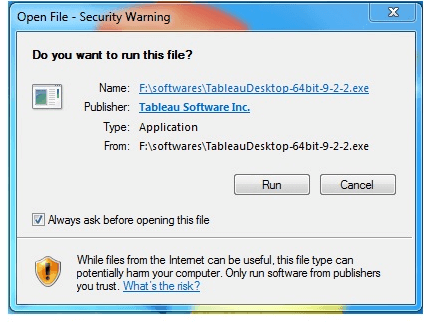
Accept the License Agreement:
Read the license agreement and if agreed pick the "I have read and accepts the terms of this license agreement" option . At that point Click "Install".
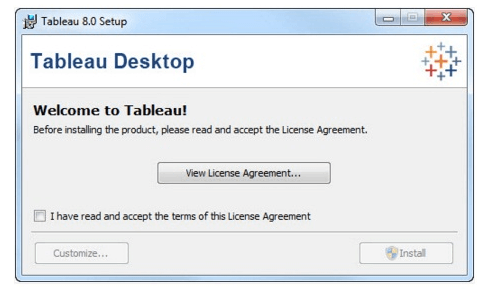 Start Trail:On finishing of installation , the screen prompts with the choice to begin the trial now or later. Begin it now. Likewise if obtained Tableau at that point enter the License key.
Start Trail:On finishing of installation , the screen prompts with the choice to begin the trial now or later. Begin it now. Likewise if obtained Tableau at that point enter the License key. Provide your details :Give name and organization details . At that point Click "Next".
Provide your details :Give name and organization details . At that point Click "Next".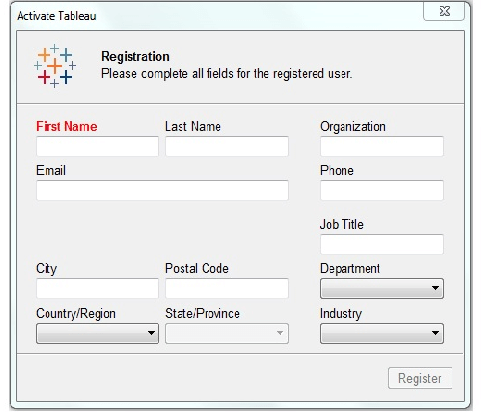 Complete Registration :The registration completion screen appears . click "continue".
Complete Registration :The registration completion screen appears . click "continue". 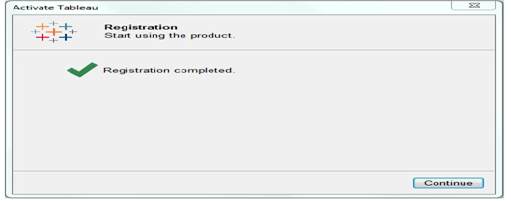
Verify Installation:
Verify the installation by setting off to the windows start menu and clicking on the Tableau icon. This screen appeared below.